ZWO ASIAIR Review

I have been using the ASIAIR for my astrophotography projects for the last 5 years. This incredible wifi controller can do it all, from controlling my equatorial mount to running a complete imaging sequence.
If you are looking to automate your deep-sky astrophotography and remove many of the frustrations involved with running multiple pieces of software, I highly recommend checking out the ASIAIR Plus.
In this article, I will provide an in-depth review with several image examples captured using the ASIAIR Plus. I have included tips for setting up your ASIAIR, the cable you need to control your telescope mount, the polar alignment process, and anything else you could possibly want to know about this device.
The ASIAIR Plus Costs $299 USD (Agena Astro)
ZWO ASIAIR Review
The ZWO ASIAIR Plus is the third generation of the popular ASIair wireless controller for astrophotography.
This tiny red aluminum box aims to replace your laptop computer, imaging software, USB hubs, power supply, and even your WiFi connection.
The goal of this WiFi device is to make the process of collecting images (and videos) of objects in space easier and more automated.
You can control everything on your smartphone or tablet (iOS and Android) from inside the house (as long as you’re not too far away).
The “Plus” improves on several aspects of the previous “Pro” model, including a 2.5X faster I/O speed and an enhanced antenna for a stronger WiFi signal.
If the idea of running a complete astrophotography session from your mobile phone while you stay warm inside the house excites you, read on.
Differences Between ASIAIR Plus vs ASIAIR Pro
The biggest differences between the new ASIAIR Plus and ASIAIR Pro are the extended WiFi range, faster I/O speeds (thanks to onboard eMMC storage), a new USB type-C port, and real-time power voltage monitoring within the mobile app.
The latest ZWO ASIAIR update (2.0) became available to the public in September 2022 and has now officially been released. If you’re interested in seeing every update to the ASIAIR, you can always view the complete release log.
The update includes some impressive new features including a much-anticipated mosaic planning mode.
Here is a list of all the external ports on the device:
Ports:
- USB Type-C
- Micro SD
- 12V DC Power x 4
- Ethernet x 1
- DSLR Shutter Release
- USB 2.0 x 2
- USB 3.0 x 2
The ZWO ASIAIR app is the absolute best way to control the portable ZWO AM5 mount (big surprise).
It has revolutionized my personal deep-sky astrophotography experience in the backyard and is now the equipment behind some of my absolute best images.
The ASIAIR is truly a professional-grade image-capturing tool with advanced features that experienced imagers will enjoy.
I use the ASIAIR Plus to run all of my ASI cameras, including the ZWO ASI2600MM Pro and 7-position filter wheel.
Using the ZWO ASIAIR Plus to control the AM5 Harmonic Drive Equatorial Mount.
To see every piece of gear I use to photograph space in my backyard, please see the astrophotography equipment page for a complete overview.
Painless Astrophotography
Have you thought about switching your laptop and about 4 pieces of software for an all-in-one portable device?
I did for a while, but I came crawling back to my classic “computer in a bucket” routine soon after.
The third installment of the ASIAIR legacy aims to correct the previous device’s shortcomings that were enough for guys like me to return to their old ways.
This includes everything from the WiFi range to overall system stability.
The astrophotography accessory that “changed the game” is now more refined and capable than ever.
It costs $299 USD and replaces your laptop computer for astrophotography (if you’re running an ASI dedicated astronomy camera, that is).
ZWO sent me a demo copy of the latest edition of their flagship wireless controller. I reluctantly agreed to modify my beloved setup and capture rituals to get a true feeling for the ASIAIR Plus experience.
ZWO ASIAIR Plus
By now, you’ve probably heard of the ASIAIR. It’s essentially a mini Raspberry Pi computer with all of the tools you need for a complete imaging session with your ZWO camera (or “mainstream” DSLR).
Existing ASIAIR users seem to really enjoy them (often owning more than one of them) and I think it’s because it really solved a number of problems that beginner to intermediate astrophotographers were having.
It streamlines the start-to-finish capture process and allows you to do everything from your phone or tablet without touching the telescope or even going outside.
What the ASIAIR Plus Does:
- Deep-sky imaging
- Exposure previews
- Plate solving
- Focus assistant
- Polar alignment assistant
- Guiding
- Autorun
- Multi-target plan
- Planetary imaging (video)
- Live stacking
Instead of monitoring a laptop computer outside that is tethered to your equipment via cables, you are free to leave your equipment alone and control everything from your phone.
The device connects to your mobile phone or tablet via WiFi, just like you would for your home internet connection.
Your home WiFi connection is not lost, but you may have to connect/re-connect to the ASIAIR WiFi if and when the connection is lost.
Rest assured, your imaging session does not stop if you lose the WiFi connection, and your images are safely stored as they come through.
Why I Waited for the ASIAIR Plus
It’s remarkable to see how far this hobby has come in the last 10 years. No matter how the old-school crowd of astrophotographers feel about this device, it really is an incredible innovation.
I think the ASIAIR is responsible for ushering in a new wave of astrophotographers by reducing the friction of the setup and image acquisition process, and that’s one heck of an accomplishment.
The unit is slightly smaller and lighter than its predecessor.
So, if the AISAIR is so great, why did it take me so long to use one?
To be honest, the ASIAIR fixes a lot of problems I didn’t have. I love my old-school setup routine (including my laptop), and my personal love for astrophotography is stronger than ever.
My (all-weather) laptop computer and familiar software tools (such as Astro Photography Tool) provided me with complete control over my imaging sessions.
I log in remotely to my PC using tools like AnyDesk, so I am accustomed to the freedom of controlling my telescope from inside the house.
But let’s be honest, I spend most of the time outside with my rig anyway (even in the winter). But I realize the way I do things is not for everyone.
People appreciate the features of the ASIAIR that allow astrophotographers to spend more time capturing images, and less time tweaking settings and installing updates on their PC.
With that out of the way, let’s see what all the fuss is about:
First Impressions
The ZWO ASIAIR Plus starts shipping in November 2021. As new information becomes available, firmware updates are applied, and all features are explored, I will append the article to include the latest information.
ZWO supplied me with a demo version of the ASIAIR Plus, but it is on loan unless I decide to purchase it from them. These are my honest, real-world opinions, and ZWO does not have any control over what I say.
Although my astrophotography reviews are not overly technical, they are practical and hands-on. I have used the ASIAIR to control many successful astrophotography sessions in the backyard and beyond.
Instead of using a micro SD card to store the OS (as the ASIAIR Pro did), the ASIAIR Plus has a custom-designed board featuring eMMC storage.
This provides faster read and write speeds and improved system stability.
The full-frame dedicated astronomy camera I used produces 50MB raw images in Bin 1×1 mode, and the device had zero issues processing the data.
I much prefer storing my image files on a USB drive over the micro SD card I used with the original ASIair.
The 4 x 12V DC output ports are incredibly handy to have riding along with your telescope.
These ports can be used to power devices like your ASI camera, a dew heater, and even your telescope mount.
This significantly cuts down on the number of cables running all over your imaging system.
You can now transfer image files from the device to your PC via the USB Type-C cable.
The ASIAIR Mobile App
The first thing I did was download the ASIAIR mobile app on my smartphone. I use a Samsung Galaxy S21 Ultra, so I found the app in the Google Play Store.
You may choose to run the mobile app on your tablet to enjoy a bigger screen, which can be really helpful when using the polar alignment, focus, and image review features.
The latest ASIAIR app is similar to the original version, with some clever improvements.
I can see everything here, from the camera temperature, dither settings, and even the focus position (if I was using an autofocuser, of course).
The ASIAIR mobile app.
How to Power the ASIAIR Plus
The ASIAIR Plus runs on 12v DC power. For astrophotographers who image out in the field using a portable battery, the ability to run on 12v DC is a great option over the power-hungry AC power that a laptop computer requires.
It has a standard DC 5.5 x 2.1mm female port for power input and requires 12 volts at 5 amps of power (12V/5A)
While imaging from home, I simply use a 12V 5A power adapter I purchased on Amazon. If you’re looking for a decent power supply for the ASIAIR Plus, this is the one I use.
A power adapter is not included with the ASIAIR Plus. This is the one I purchased on Amazon.
If you prefer to use a DC power supply for astrophotography away from home, just make sure you buy a 12V 5A DC power supply with a 5.5 x 2.1mm male jack and a male cigarette lighter port on the other end.
Set-Up Process
Setting up the ASIAIR mobile app is quick and painless. The user interface is clean and easy to navigate.
Before turning the device on, make sure everything is plugged in from your main camera to the USB storage stick.
When the ASIAIR Plus turns on, you will see the light come on, and a new WiFi signal will appear on your phone and tablet.
Connect to this signal, and ignore the “wifi signal available without internet” warning. This happens every time I connect.
To get started, you need to know some basic information, such as your coordinates and the equipment you have connected.
First, I entered my location details, which are now saved onto the device.
Then, I selected the specific pieces of equipment I was using and entered my primary telescope focal length and with the guide scope focal length.
When your ASI cameras are plugged into the device, they are recognized immediately and can be selected from the drop-down menu.
The entire setup process, including connecting the device to WiFi, was smooth and painless from start to finish.
I really like the power output settings. You can clearly see what’s plugged into what port and how much power it’s drawing.
Focus and Framing
I enjoyed the focus and framing tool to confirm that my images were as sharp and centered as possible.
I regularly use a Bahtinov mask to confirm critical focus of my camera and telescope, but the ASIAIR Plus includes an FWHM measurement for those also using an autofocuser.
The focus/framing mode is essentially a continuous loop of short-exposure images. This is a great time to tweak the final framing of your deep-sky target.
Live-view focus using the ASIAIR Plus.
Telescope Mount Control
Once you have properly connected the ASIAIR Plus to your equatorial telescope mount, you can control your imaging sessions with accurate GoTo functionality.
The SkyAtlas feature within the ASIAIR mobile app is absolutely amazing.
This allows me to choose any object in the night sky, and the telescope mount will automatically find it and center it.
The plate-solving capabilities of this system can save a lot of time and frustration.
I especially enjoyed using this tool when controlling the Sky-Watcher Star Adventurer GTi, a highly portable GoTo Star tracker.
Owners of this portable mount will be happy to know that the ASIAIR is the perfect companian for it.
This level of control not only lets you choose the deep-sky objects you wish to photograph but also centers them in the field of view.
The latest update to the app even includes a mosaic-planning tool, which is great for creating large, high-resolution images.
For many folks, controlling your telescope mount with the ASIAIR Plus might be one of the biggest draws to the product.
Plate solving helps with everything from focusing (by automatically centering a bright star), to framing deep images for narrowband imaging.
Related Article: How to Connect the ASIAIR to Your Sky-Watcher Mount
Once you have successfully connected your telescope mount to the ASIAIR Plus, you can use the search tool to find and slew to deep-sky objects in the night sky.
I have now controlled a handful of telescope mounts via the ASIAIR, including the popular Sky-Watcher EQ6-R Pro. I use an RJ45 cable to connect the Sky-Watcher EQ6-R Pro (shown below).
This is the RJ45 cable I use to control the Sky-Watcher EQ-6 Pro equatorial mount with the ASIAIR.
ASIAIR Polar Alignment
For those who appreciate electronically assisted polar alignment (similar to the QHY Polemaster experience), the ASIAIR Plus has its own built-in polar alignment feature.
You can see my using the polar alignment feature of the ASIAIR in my complete astrophotography routine video below.
The ZWO AM5 Harmonic Drive Mount does not have a polar scope for manual alignment, so using the polar alignment tool is the only option.
Many beginners struggle with the polar alignment process of an astrophotography mount, and I believe this is one of the main reasons the ASIAIR Plus and its predecessors are so popular.
Keep in mind that the polar alignment tool in the ASIAIR plus requires that you have a view within 30° of the celestial pole.
The entire process usually takes me about 5 minutes to complete, starting from scratch with the tripod roughly pointed north.
The polar alignment tool is straightforward and fun.
WiFi Range
The ASIAIR Plus improves on one of the biggest issues I had with the previous versions: the WiFi range.
The dual-band antenna now reaches about 20 meters (65 ft), which is more than enough for me to get things running and keep tabs on my imaging sequence anywhere in the house.
It’s a dual-band WiFi network (2.4G/5G). ZWO states that the 5Ghz WiFi is faster than 2.4Ghz, but the range is better using 2.4Ghz. I personally used the 2.4 GHz range and experienced very little lag in the system.
The system is also a lot more stable in terms of firmware, and it boasts a 52MB/second write speed that allows it to handle today’s monster sensors and precious data coming through.
ZWO offers a WiFi range extender device, but others have come up with custom solutions that appear to work even better.
Station Mode
One thing I hadn’t utilized until recently was Station Mode on the ASIAIR. For anyone running the ASIAIR from their backyard at home, this is a game-changer.
By connecting the ASIAIR to my home Wi-Fi network, I could monitor my imaging session from anywhere in the house using my tablet. The WiFi range is now equal to the strength of my home WiFi network.
Before this, the Wi-Fi range wasn’t strong enough to reach my phone in the basement, but Station Mode solved that issue. This is a must-have setting for those running an ASIAIR from home.
Guiding
In my experience, the autoguiding feature of the ASIAIR Plus works flawlessly each and every time. Autoguiding is a non-issue for me, and the default settings always deliver excellent results.
The tool is extremely easy to navigate and run. Once your guide camera is connected and you have entered the focal length of your guide scope, expect a quick calibration run and reliable autoguiding throughout the night.
The guiding tool allows you to dither your images between each exposure, which (along with calibration frames) is extremely important for capturing quality data to integrate.
Always use the multi-star guiding feature when running your ASIAIR for the best possible guiding.
The Guiding Tool.
Live Stack/EAA
It is possible to live stack your images using the ASIAIR Plus.
This is often referred to as electronically assisted astronomy (EAA), as it allows you to get a better look at your chosen deep-sky object by taking several short-exposure images.
While reviewing your live stack images, you have the option to adjust the histogram to taste so that you can better view the target.
If you’re looking for a great demo of the live stacking tool, check out this video.
Running an Imaging Plan
I really enjoy the Autorun mode of the ASIAIR Plus. It makes the process of setting up and monitoring an imaging session crystal clear.
You’re able to set a sequence of images to run automatically, whether they are your light frames (picture files) or calibration frames such as dark frames and flat frames.
All of the important information is displayed, from the light frame exposure length to the binning mode.
You can review the images as they come in on the fly, or dive into the file folder system to browse everything that has been captured so far.
When running an imaging plan on my smartphone, I usually retreat back into the house when everything is running.
I lose the WiFi connection when I do this, but it does not mean that the imaging session has stopped.
To check up on my imaging plan, I just go back into the garage (which is closer to my setup outside), and the WiFi connection is restored.
Ideally, the WiFi signal would be strong enough to maintain a connection no matter how far away from the ASIAIR I was.
Capturing Flat Frames
The process of capturing flat frames with the ASAIR is very easy and straightforward, as long as you have a reliable, constant light source such as a light panel (shown below).
The software automatically calculates the ideal exposure time to create the perfect flat frame. I use an A4 Light Tracing PAD and it works wonderfully.
Creating flat frames using an inexpensive USB-powered light panel.
Keep in mind that if you want to edit the specifics (such as exposure time, and dithering) of your Autorun plan, you must reset the plan.
There is no “edit” option to interrupt the imaging sequence and make changes to your settings.
Rest assured, this will not discard the images you have already taken. This feature is one that Yannick (Cuiv the Lazy Geek) hopes will be improved upon in the future.
We successfully ran two ASIAIR rigs at the Okie-Tex Star Party in 2022.
My Results
My first tests were to just control the temperature of the camera and shoot a sequence of dark frames in the house.
The FIT files came through flawlessly and were stored on my USB 3.0 thumb drive for easy transfer the morning after.
Framing and focusing your target on the ASIAIR Plus is a pleasure. The live-loop feedback on my phone allows me to fine-tune my focus and tweak the positioning of the mount for framing.
I decided to photograph the Lobster Claw Nebula for my first test of the ZWO ASIAIR Plus.
This is a large nebulae region in Cassiopeia that includes plenty of other interesting deep-sky objects nearby.
When I combine a full-frame camera (ASI2400MC Pro) with my wide-field telescope, I can collect massive regions of space in a single shot.
It was a thrill to see each exposure come through on the screen of my phone as I sat inside the house.
The user interface is pretty close to perfect in my eyes, I can’t think of a better way to display the information.
I love being able to monitor the progress of my imaging session and auto-stretch the raw images as they come in.
Here is the final result of about 4 hours of overall integration using the ASIAIR Plus to control my imaging session.
The Lobster Claw Nebula, Bubble Nebula, and Cave Nebula.
ASIAIR Mini
A new, smaller version of the ASIAIR was launched in October 2022, the ZWO ASIAIR Mini.
Just like the ASIAIR Plus, the fourth-generation ASIAIR Mini includes 4 USB ports, 4 power ports, and a WiFi antenna, but the USB ports are all 2.0.
I have not personally tested the Mini version, but it looks to be a solid choice for anyone looking to control a second astrophotography rig using the ASIAIR.
It is the smallest and most affordable option yet.
Final Thoughts
If you already have an original ASIAIR or ASIAIR Pro, and you’re happy with it (and any workarounds you’ve made to extend the WiFi), I doubt you’ll feel an immediate need to upgrade right away.
But if you’re a “laptop guy” like me who’s been patiently waiting and watching the development of this product improve, now might be the time to finally dive in.
The WiFi range on the original was annoying, but it was the stability/bugginess that scared me away.
The latest ASIAIR update (ASIAIR Version 2.0 Public Release) includes several new features that I am excited about, including image stacking, camera rotation assistance, and a slick new mosaic planner.
The point is, this device seems to just keep getting better.
The Eastern Veil Nebula.
The ASIAIR Plus is a fantastic product, and I highly recommend it to anyone looking to streamline their astrophotography experience using a ZWO ASI astronomy camera.
I very rarely use my laptop computer for deep-sky imaging anymore.
The ASIAIR can run a sophisticated imaging plan over multiple nights using a monochrome camera and several filters. For my current stage of imaging, it is an excellent fit.
My mobile phone is always on hand, and I can check on my imaging plan inside the house via the WiFi connection.
I’ll continue to use the ASIAIR Plus here in the backyard and may finally have to retire one of my faithful astro-laptop computers for good.
The ASIAIR Plus Costs $299 USD (Agena Astro)
List of Supported DSLR and Mirrorless Cameras
(ASIAIR Camera compatibility list)
I understand that many people aren’t ready to take on a dedicated astronomy camera, but I would like a convenient way to automate their astrophotography sessions using a DSLR or mirrorless camera.
The ASIAIR can control an impressive list of non-ASI cameras. This is the latest list of DSLR and Mirrorless cameras from Canon, Nikon, and Sony that the ZWO ASIAIR supports as of August 2023.




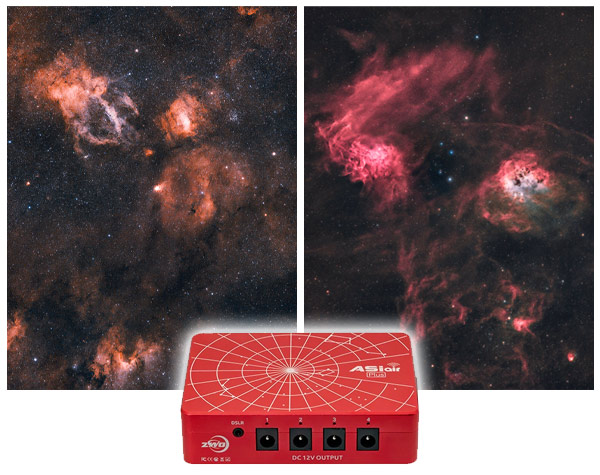

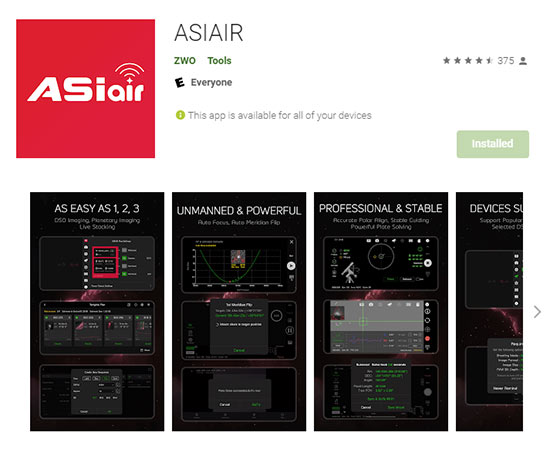





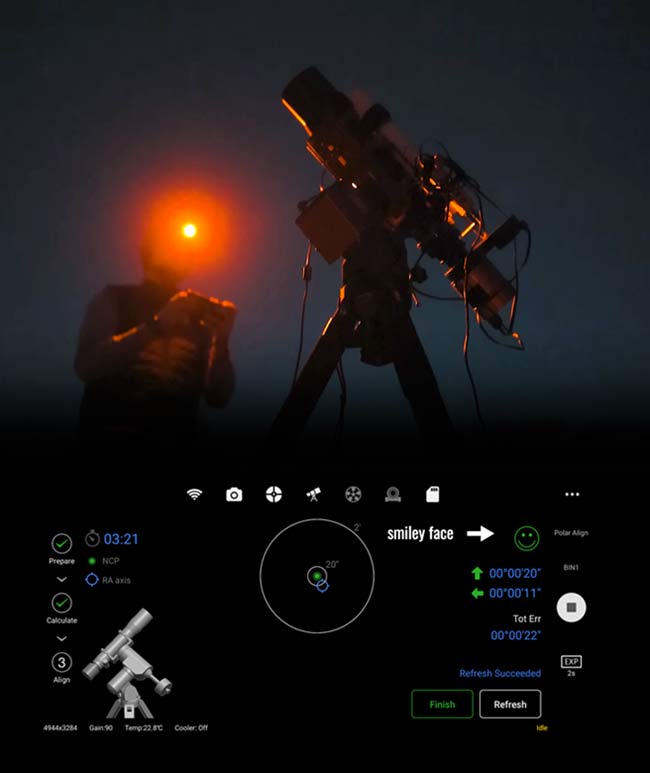





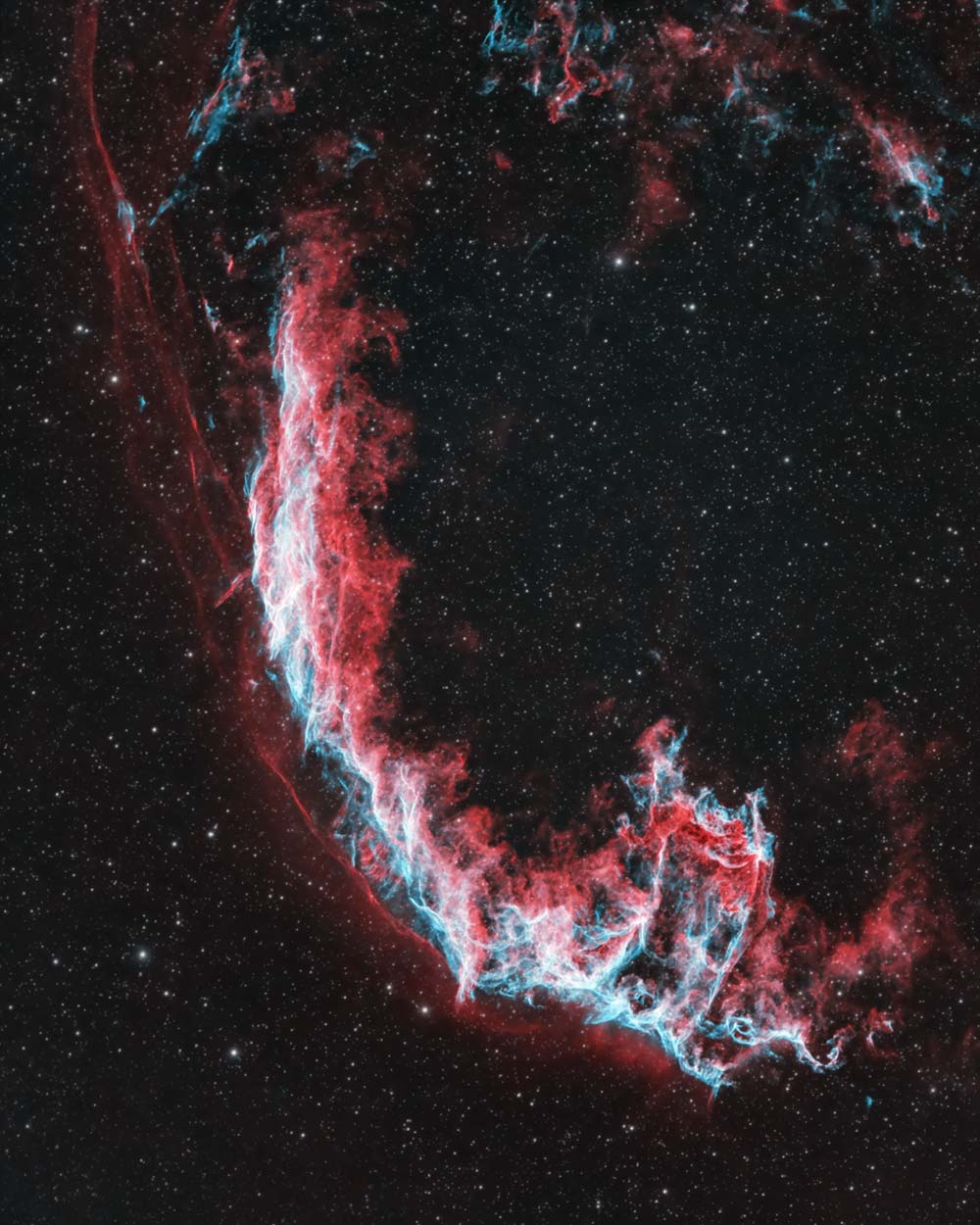
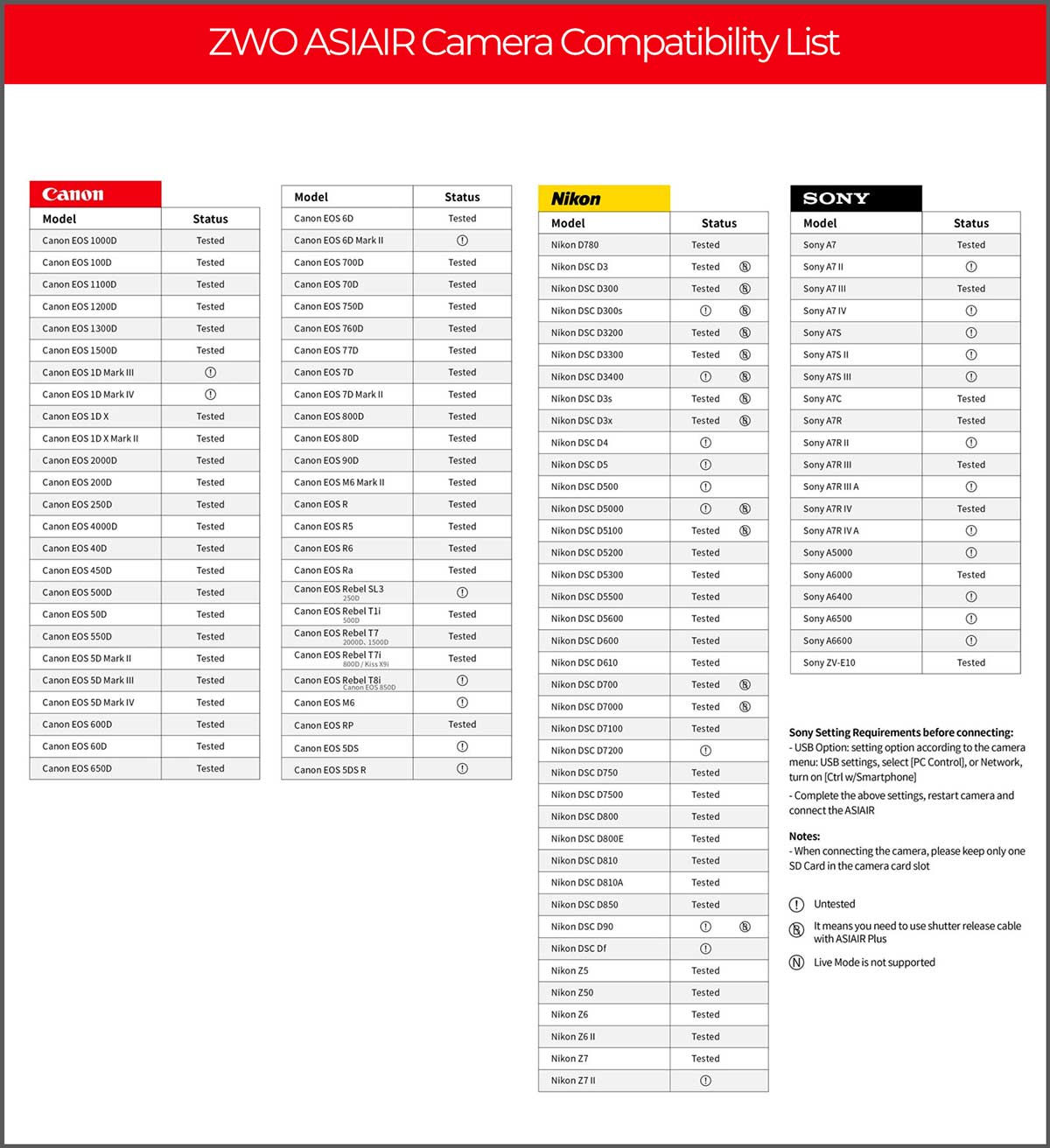
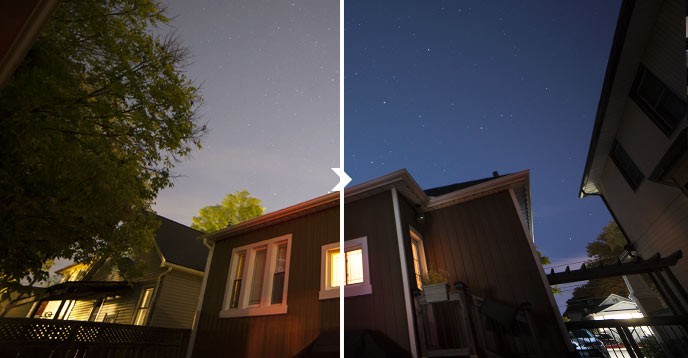



I love my ASIAIR Pro for controlling my portable rig. Like you said, no pressing need to upgrade to the Plus for me (yet).. but cracking product !
While I’ve been dabbling with ‘shooting space’ with my DSLR for nearly a decade, I moved into genuine astrophotography earlier this year and the ability to automate the process was the biggest factor in that decision. Laptops, cables, extension cords, multiple programs and the potential for error each element introduced made setup and success enough of a challenge to make nightly imaging impractical.
The ASIAir was an obvious choice when I put together my rig last February and has given me nothing but success since I started using it in March. 5 minute initializations are considered long and I generally take longer to uncover and power up than I do to PA. I use ethernet and connection has been flawless with blazing download speed.
I do my planning from bed using an iPad mini and am at a point where I don’t even review my first images. Set my plan and press run… That’s it. No more wasted nights because I just don’t want to hassle with setup, no ruined sessions because of cable snags, software failure or poor planning.
Meridian flips work perfectly, but I tend to shift to another target rather than lose imaging time. I’m currently collecting data on 3 targets each night and will process this weekend.
Astrophotography is nothing to lose sleep over
I’ve tried both Stellarmate and Astroberry, and had the same issue with both — extremely slow transfer of images from my EOS RP to the RPi, which introduces a 10-20 second delay in between exposures. So far, the reviewers are using dedicated astro cameras, which is great, since that’s clearly ZWO’s primary focus. But since they include support for DSLR’s, I’m very curious if the AIR+ suffers from the same problem. Have you tried it with your Ra yet, Trevor?
Interesting, Mike. Yeah, 10-20 seconds between exposures on your DLSR/Mirrorless is a problem. I have not tried the ASIAIR Plus with my Canon EOS Ra yet. I will add it to the list. Thank you for pointing this out!
Trevor, what did you find out with this? Did you experience any issues? I am about to buy the ASIAIR Plus, and run a Nikon DSLR….
Curious to know what version of Raspberry it is and if there is a header inside that an external antenna can be attached to. I have the ASI Air Pro OG and there doesn’t seem to be a WIFI header. Anyone feel like cracking the lid on the new version and posting a pic ?
Hey Trevor,
Great in depth writeup. I have used the ASIAir Pro for over a year now, I actually have two of them for each rig, and I love it. Does everything I need it to do and more. For me I dont see the range “issues” many people have experienced with the ASIAir Pro. I run a mesh network and my setup is 30 feet from my home running in station mode and I am two floors above, warm and cozy in my bed. For me, the ASI Air Plus is not worth an upgrade but if I did experience range issues, I would give it a go. Ill hold out for ASIAir Mega or Ultra whatever is next…
I think I recall a video posting from you a couple years ago where you were trying out the original ASIAir and I’m sure the Plus is a much welcomed improvement.
Clear Skies,
Sean
Hi Trevor
I would like to see this able to connect to my home wifi with the ability to transfer the images wirelessly. I do a lot of imaging when I am not at home and I connect remotely to the computer at the telescope. The other thing I would like to see is dome control. If ZWO would provide those 2 things I would probably purchase one.
Clear skies
Ron
I have been using my ASIAIR exclusively for the past year and a half. It has been a total game changer for me. Once you learn how to get everything connected, work out a power source, and get the portable router working in the case of the models before the plus, it really does everything I need. It is so much easier than using a windows based system or a laptop. Power draw is so low you can easily run everything off of relatively small and light weight lithium batteries. I am getting amazing guiding now on my CEM40. Often 0.2-.4 RMS error, so no problem getting 10 minute subs. Autofocus is super easy and reliable. It took a little bit of fiddling to get automatic meridian flips to work correctly. Now its very reliable. Big thing with this system is it is easy to totally automate, so now its easy to get long integration times, and be able to sleep at night. It just makes astrophotography way more fun for me. I totally recommend this system.
Would be nice to see a comparison to a laptop-based setup with NINA, especially with the flexibility of NINA’s advanced sequencing module and the availability of plugins.
Thanks Trevor. As ever, a very well-articulated and informative review that gets me close to upgrading my ‘laptop in a bucket’ set up, but not yet! I’m using NINA on a SCT with ZWO cameras with TeamViewer remote control software to run everything from indoors. As the results come through, I sometimes do need to edit my imaging plan on the fly as conditions change or my plan proves sub-optimal, so I love the ability to tweak things quickly in NINA without losing the underlying plan. NINA (and formerly for me APT) are such good tools that I’m reluctant to let go of this kind of functionality. I’ll watch with great interest to see how ASIAIR Plus develops, but for now it falls just a smidgeon short of what I need to control a difficult imaging session. I hugely appreciate what you’re doing for the community!
Thanks for the kind words Paul! I totally understand where you’re coming from. To be honest, I will ALWAYS have a laptop running one of the rigs – but not in certain situations anymore. For example, when traveling I usually stick to my Canon EOS Ra – but now I can bring a more robust rig without all the extra gear. I really need to explore NINA more, it looks like it has a number of extra features APT doesn’t.
The Asiair Plus has the same amount of RAM (4GB) as the previous model, but take three times longer to boot up. How does that fit with the EMC internal storage having a faster data rate?
Hey Trevor. I see you’re using the ASI2400MC Pro. How do you like it? I’ve been thinking of picking one up for myself. I heard the gigantic file size, with 24Megapix, causes some problems with processing. Any problems? You haven’t yet reviewed it I see.
Thanks
MC
Hi Michael. I really like the 2400MC Pro so far. The raw files are about 50 MB each. I haven’t had any issues transferring, stacking, processing the data so far. My image processing PC is quite powerful, though. (Acer Predator Gaming – Intel 8 CORE i7-9700K, 4TB+512GB SSD, 32GB DDR4, RTX 2080). I keep coming back to my Canon EOS Ra because once you get used to a full-frame astro-sensor, it’s hard to go back. Now, I have that in the 2400MC Pro – with cooling and all of the other benefits of a dedicated astronomy camera!
Hello Trevor,
Have you ever considered the Eagle 4 from Primalucelab?
The biggest advantage being to use your own software (APT, NINA, PHD etc).
You can also control this device from your laptop (and phone, Ipad etc)
Worthwhile to have a look.
Greetings from Holland!
Gerard.
Thanks Trevor. I have a MacBook pro with a bit less processing power (2.6 GHz 6-Core Intel Core i7,16 GB 2400 MHz DDR4), but I think it can handle it.
The ASIAir Plus only had 100 available for preorder (which are already filled) on the ZWO website. And it doesn’t look like they, or anyone else, is going to have any more of them for the foreseeable future…
Guess I’ll just have to stick with my Alienware Laptop for now… 🙁
I have both the ASIair Plus and ASIair Pro and was comparing the time it takes after the actual shooting to process the image and display it on the screen to my iPad. I captured the full res (Bin1) test images on an ASI2600MC-Pro (APS-C) to the internal eMMC storage on the Plus and to a USB-3 drive on the Pro. I used a stop watch to measure the time it took for the image to load from the ASIair to my iPad. I consistently got 1 second longer transfer rates with the Plus. I used the 5GHz setting for Wi-Fi with the internal antenna on both ASIair devices. I contacted ZWO asking about the difference but they have yet to respond.
Anyone else tested this? What were your results?
Does the plus still have problems with supporting CGX/L mounts via the direct USB mount port ( not the hand controller ).
I love the idea, but I would have to ditch a lot of gear and buy ZWO products to be compatible ( electronic focuser, etc )
Hi Trevor am thinking about getting this to go with my Star Adventurer and a Redcat 51, Canon R5, plus a mini guidescope and camera. What do you think about its usefulness in that set up? Will I still be able to get assisted polar alignment (the biggest challenge for me at the moment)?
Great review Trevor, I’ve not even begun buying astrophotography gear yet so this was very helpful. Seems like this gadget is a good start.
Thank you for all the help you provide for beginners to the more experienced, your YouTube videos and articles are vital incite into this stunning hobby. I have no idea of the technical terms yet, but you give us confidence that we can achieve similar amazing results.
I really appreciate your attention to detail and your honesty.
Thank you 🙏🏻
Hi! Just got my Plus a couple of days ago and unfortunately, it’s not Pi based anymore but Rockchip RK3568B2. Why unfortunately ? Because the OS is now in eMMC chip and even though there is a slot card, I don’t see a way to be able to boot from the SDCard if wanted (just to try out any other astro-linux based OS). The chip appears to have OTG functionality but it’s unclear if it was closed by ZWO or not. Didn’t try it yet on my mount (HEQ5 PRO) as with winter, every night is very cloudy.
Regards,
Viorel
I understand there are several versions of the ASI Air Plus, and the latest switched from Raspberry Pi to Rockchip. How can one tell what version they have?
what are you thoughts on using the ASIAir Plus for shooting video for planetary images. I know there is limited fps but I am not sure (I am still really new) how that affects the final results. I did get a very nice shot out of a 1 min video clip of the moon.
Hi Layne. I’ve never tried planetary imaging with the ASIAIR myself. I still prefer to use FireCapture for this type of imaging, but this requires setting up the laptop. I am sure the planetary imaging tools on the ASIAIR will continue to improve over time. I think it is a more capable feature of the software than many people realize!
I’m a bit confused. If I want to power the SW GTI mount via asiair plus. What cable do I exactly need? I keep hearing that it’s not advised to power the mount via Asiair plus but I’m also seeing that people are doing it with no problem, if it’s possible to power the mount via asiair plus then what cable would I need to do that ? Thanks
Hey Sameer – I’ve been told NOT to power the GTi (or any mount with the ASIAIR). BUT, if you want to, I think the main thing is to make sure that the power supply going to the ASIAIR has more than enough juice for everything. A 12V 10A power bar should be plenty to run the mount, camera, and anything else you have plugged in. I use the AA batteries or a SEPARATE power supply (12V 5A) to power the GTi, so… let me know how it goes!
I was introduced to this product on the weekend and we imaged M8 using AP 130 Starfire and Canon Ra. WOW is the best way to describe the ease of this unit. My laptop and guide camera are both due for replacement and this and new camera will replace it for the same money.
Trevor, I have one question. I plan to buy the ASI Air Plus for imaging, but my question is, will it work with a CGX Mount?
Eladio Hurtado
The ASIair, with the promise of removing the laptop piece, is what I’ve been waiting for. I especially like the idea of polar alignment by using the image(s) from the scope vs the image from the mount. That removes the potential difference between the mount and scope.