Astro Photography Tool for Camera Control

I have recently installed the Astro Photography Tool camera control software on my dedicated astrophotography laptop. From my very first imaging sequence, I knew I was going to like this application.
There is no better way to learn a new imaging application than to put it to use for a night of deep-sky imaging. With a clear night ahead of me, I dive into Astro Photography Tool to plan my Whale Galaxy astrophotography project.
In the video below, I also discuss my ongoing transition from a DSLR camera to a cooled CMOS camera. The process of controlling a dedicated astronomy camera like the ZWO ASI071MC Cool is much different than a DSLR camera.
I feel confident investing time learning a new software application that is flexible enough to accommodate future upgrades I make to my camera equipment. The regular updates and support groups dedicated to this software are reassuring sign.
Update: I created a new Astro Photography Tool Tutorial Video in 2019
Astro Photography Tool (APT)
APT supports a wide variety of astrophotography cameras including Canon EOS, Nikon, and CCD or CMOS astronomy cameras such as the Starlight Xpress SX-42. The software allows you to control focus, framing, plate-solving, scheduling, and much more. The user interface is not overwhelming, which is rare in the world of astrophotography software.
Since it’s release in 2009, the developer has constantly improved and refined the software based on the real-life experiences of backyard imagers. Astro Photography Tool currently works on Windows operating systems (XP, Vista, 7, 8, 8.1, and 10). There is an unlimited demo version of APT available on their website so you can try it out for yourself.
In this early review, I’ll talk about why APT is now my primary image acquisition and automation software. After a long run using BackyardEOS, I have progressed to a camera control software that allows me to run both my DSLR camera and a CCD camera (or dedicated CMOS astronomy camera).
After spending 2 amazing clear nights with it, I am extremely satisfied with APT’s intuitive user experience and helpful tools. This program allows you to spend more time gathering light on your deep-sky object, and less time staring at a computer screen.
A User-Friendly Approach
I managed to successfully shoot light frames, dark frames, bias frames, and flat frames on my very first night using APT.
This is more than I can say about my first run with Sequence Generator Pro! SGP is a fantastic astrophotography tool, but I find APT to be a better fit for my needs.
As I continue to learn how to get the most out of my image control software, I will dive into some of the more advanced features. Features such as PointCraft and the Collimation aid (for my reflector) have gone unused thus far.
Click on the image below for a larger, uncropped version:

You can read more about my experiences photographing the Whale Galaxy, including the complete photography details here: NGC 4631 – The Whale Galaxy
How to Connect Your Camera to APT
Connecting your camera to APT takes a bit of work to get set up. Make sure you go through this process well before your imaging session to make sure everything works.
The main things to keep in mind are that you need to know the exact model of camera you have and have the correct drivers installed on your laptop computer for the camera to work properly.
To connect a DSLR camera (Canon or Nikon) to Astro Photography Tool, you need to connect it to your laptop computer using a USB 2.0 cable (A-Male to Mini-B). The USB 2.0 port connects to your laptop computer, and the Mini-B connects to the side of your DSLR camera.
This is what the cable looks like you need to connect your DSLR camera to APT (this is the exact cable I use to connect my DSLR camera). This is the same cable you will need to control your DSLR camera using almost any software.
USB Cable to connect your DSLR camera to your laptop computer.
If you are using a newer model DSLR camera or mirrorless camera such as the Canon EOS Ra, the cable you want is a USB Type-C cable to connect the camera.
Once the camera is connected, open Astro Photography Tool, shift-click (hold down the shift key), and click the ‘connect’ button on the top right-hand side of the screen.
This will bring up a window where you select the exact camera model you are using. For my Canon EOS Rebel XSi camera, it was ‘Canon EOS Camera’, and then ‘Generation: Digic 2’ from the drop-down menu.
Select your camera from the list to connect it to APT.
You’ll need to find out which generation your camera is to get this right. You should be able to find this information online if you are not sure.
If you are connecting a dedicated astronomy camera such as the ZWO ASI533MC Pro, you will need to select ‘CCD: ASCOM Camera’ to connect it to APT.
For the camera to be recognized, you will need to make sure that all of the necessary ASCOM drivers, and camera drivers are installed on your laptop first.
You also need to select the appropriate Bayer Filter for the camera, which for most color dedicated astronomy cameras, is RGGB.
Astro Photography Tool Review
APT is the third image acquisition software I’ve used in the past 4 months. My first camera control software experience was BackyardEOS. Then, Sequence Generator Pro came into the picture due to my need for CCD image control. Finally, Astro Photography Tool has graced my imaging laptop screen, and I am happy to report that it appears as though I saved the best for last.
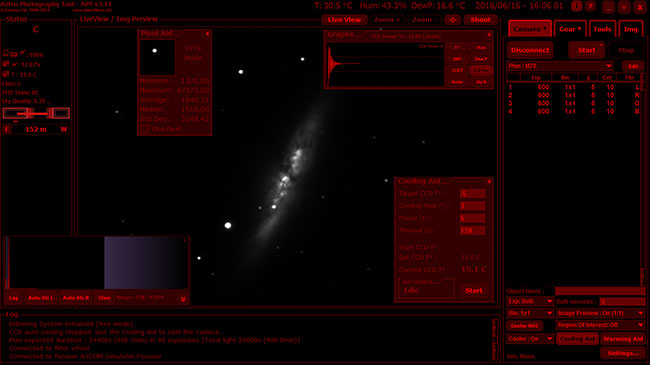
Astro Photography Tool reminds me a lot of BackyardEOS, and I don’t just mean the snazzy red interface. In my opinion, the user interface is much more friendly for beginners than SGP was.
Download a Trial Version of Astro Photography Tool
Fans of BackyardEOS will enjoy a similar feeling and user experience using APT.
The Author of APT actually launched the software before BYE. So you might say that the APT had a role in inspiring future astro imaging tools. This software application has a loyal following of users, no doubt a result of the excellent customer service offered by the author.
The fact that I jumped straight from Sequence Generator Pro to APT between imaging sessions gave me a direct head-to-head comparison. APT calls itself the “Swiss army knife” of Astro imaging sessions. It offers extensive support to a wide variety of cameras including brands like Altair, Canon, QHY, Atik, Orion and more. I run this software on my Windows 7 laptop.
The software boasts native support for SBIG and SBIG cameras, with ASCOM support for all other compatible cameras, filter wheels, focusers, and telescopes.
One feature I appreciated right away, was the detailed tooltip popup windows. Literally, every button has an associated tooltip indicating what the button does, and when to use it.
APT also presents helpful reminders at critical stages of your imaging session, such as ‘remember to cover the telescope’, before you run a series of darks. The developer clearly had the backyard astrophotography in mind when designing this software.
Once you have a good understanding of the interface, you can easily turn off the tooltips by clicking the “i” button on the top right of the screen.
Why Astrophotographers Use Camera Control Software
On the most basic level, astrophotography imaging software is used to control your DSLR or CCD camera. The application connects directly to your camera and provides an advanced interface to automate the exposure sequences.

My first experience using dedicated software for deep sky imaging was BackyardEOS. Making the jump from Canon EOS Utilities to BYEOS for camera control was an eye-opener. Not only could I run a series of events, but it had astrophotography-specific tools for focusing and framing my object, and a lot more.
This completely changed the way I approached deep-sky astrophotography. The old days of using Canon EOS Utilities or a remote shutter release cable are long gone. Applications like APT will make you a better photographer, by structuring your image events.
Camera control software lets you maximize the amount of light you collect on a clear night.
A Better Imaging Experience
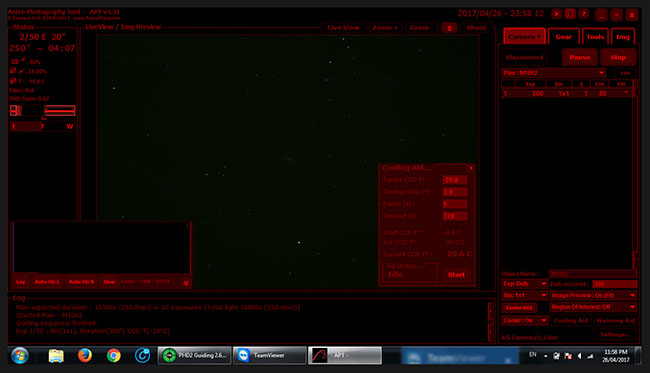
All of the applications I have used for controlling my camera have had one thing in common; they make life easier. The tools built into the software help me spend less time getting set up, and more time collecting photons. The following list of benefits is true of all imaging control software:
Key benefits
- controlling your camera
- framing your target
- focusing your telescope
- monitoring your images
- automatic dithering
Plate solving
Plate solving is the act of using the software in conjunction with your equatorial mount to improve the pointing accuracy of your telescope. This has several benefits over performing a manual 3-star alignment, such as a much more accurate way of aligning your deep-sky object for astrophotography.
It involves analyzing an image (taken with your camera) to detect and identify the known stars. If the plate has been successfully solved, the software can then calculate the RA and DEC of the image. This also transfers useful information to the user such as image orientation and resolution.
The PointCraft feature of APT is powered by existing plate-solving technology that was previously only available in professional observatories. There are two types of plate solving using APT: Near and blind.
The “Near” method needs to know the approximate location of where you are currently pointed in the night sky, and “blind” will discover this information for you. Once PointCraft has successfully solved your image, you can then synchronize the telescope coordinates with your image coordinates.
To get started using the PointCraft feature in Astro Photography Tool, you’ll need to download an external plate-solving application, such as PlateSolve2 by PlaneWave instruments (this is the one I use). You’ll also need to unpack the required UCAC3 catalog.
For complete step-by-step instructions of the process, you should read the APT User Guide PDF.
CCD Flats Aid
Astro Photography Tool includes a handy feature for those looking to capture flat frames to correct uneven field illumination in their images. The feature is called CCD Flats Aid, and runs your camera through a series of exposure lengths to determine to best possible setting for a useful flat calibration frame.
You simply need to choose the desired target ADU (brightness value) for the exposure, and the software will test various exposure lengths to find this value. In the case of my ZWO ASI294MC Pro camera, the target ADU I prefer to use is 25,000.
As you can see in the image below, the exposure length required to hit this ADU happened to be 0.28937 seconds. The perfect exposure length to use depends on many factors, including the filter you’re using, and the brightness of your light source.
Using the CCD Flats Aid wizard in APT to capture flat frames.
To create an evenly illuminated field, I use a flat field panel. The Artesky Flat Field Generator includes a built-in voltmeter that displays the current voltage, and thus the brightness of the panel. This way, I can achieve consistent, reproducible results for my next project.
Bahtinov Aid
An impressive exclusive feature to APT is the Bahtinov Aid. This uses the Bahtinov Grabber technology to further improve the precision of your focus using a Bahtinov mask.
If you’d like to see how I use APT for star alignment, and focus using a Bahtinov mask, feel free to watch the following video where I take you through my deep sky astrophotography process in the backyard.
Deep Sky Astrophotography Walkthrough (Step by Step)
Using APT with a CCD Camera
Astro Photography tool is a great option for owners of one-shot-color CMOS imaging cameras such as the ZWO ASI071MC-Cool, or the Altair Hypercam 183C. However, newcomers to CCD-style imaging may experience the frustration of not being able to preview the .FIT files created by these cameras.
Luckily, APT automatically creates small .PNG format thumbnail images to accompany each .fit file. These images will come in handy when reviewing your image files to stack. I prefer to have a quick glance at the “APT thumbs” in Adobe Bridge to remove any unwanted pictures. This pre-screens the worst images before loading them into Deep Sky Stacker.
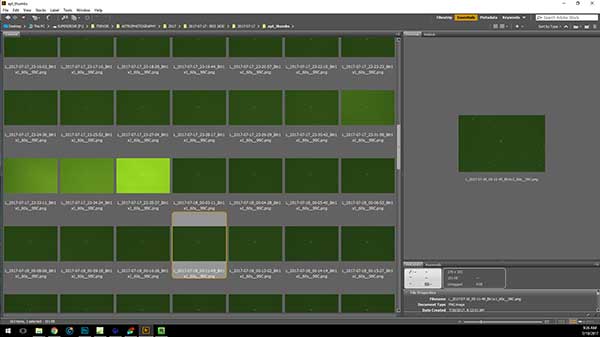
Sensor Temperature and Control
BackyardEOS would give me a readout as to how red-hot the sensor in my Canon T3i would get. In the summer months, the sensor would rise to above 30 degrees using ISO 800 or above. Running a DSLR in warm weather without any cooling can create a lot of noise in your astro image.
The noise was reduced by shooting dark frames, but noise removal was still a time-consuming stage of my image processing workflow. However, since I started using the ZWO ASI071MC-Cool, thermal noise is a thing of the past.

Astro Photography Tool includes a function called Cooling Aid, that assists you in controlling the temperature of your CCD Camera. The tooltips of this function taught me a valuable lesson about cooling a CCD camera.
It suggested to slowly drop the temperature of the cooler in 3-degree intervals – over a period of 4-5 minutes. This prevents thermal shock to the camera, and I had no idea about this issue until using the cooling aid in APT!
In my case, I set the target temperature for the ASI071 to -20 degrees C. Not only does this level of control result in noise-free images but it also confirms that the dark frames I shoot are the exact same temperature. Shooting dark frames in Astro Photography Tool is very straight forward.
APT vs. SGP
Before I compare these two image capture applications, I should mention, that Sequence Generator Pro was designed with the goal of complete automation in mind. This includes having a permanent setup including astrophotography mount on a pier, in a roofed observatory.
Perhaps if I was at this level, I would appreciate the features of SGP more. Many of the advanced options within SGP went unused during my 45-day trial. This includes plate solving, mount control, focus control and a lot more. I do appreciate that SGP offers a free “Lite” version that continues to provide camera control and automatic dithering.

I am a more basic user, who sets up all of my astrophotography equipment each night. I spend a lot of time outside next to my gear, not in a warm room or in the house.
Sequence Generator Pro
What I really liked about Sequence Generator Pro, was the Equipment Profile Manager. Here, I was able to input my unique gear including camera and autoguiding preferences. SGP would save all of the information for a quick setup the next time I was out imaging.
I also enjoyed the Flats wizard, once I learned how to use it properly. The learning curve was due to my lack of CCD experience in general, rather than the process of taking flat frames. Once I discovered that each camera has a target ADU for a successful flat frame, I was able to use the wizard to produce the right flats for the ASI071 through my telescope.
I found Sequence Generator Pro a bit daunting to use at first. I think that advanced imagers can have a hard time viewing software through the eyes of a beginner, as I know I have been guilty of excluding information about my workflow.
Astro Photography Tool
At this point, I have only used APT for its most basic operations including running my exposure sequences and camera cooling. The biggest difference I noticed when using this program was the overall ease of use and simplicity for my needs.

I was able to spend minimal time adjusting settings, and get up and running right out of the gate. Perhaps I got nostalgic about BackyardEOS and felt like this was the best CCD alternative.
APT is much more affordable than SGP, at $20US compared to $99US. For my personal style and imaging goals, Astro Photography Tool will likely be my imaging control software of choice for years to come! To see where APT fits into my deep sky astrophotography workflow, have a look at my step-by-step process.
Supported DLSR’s
Which DSLR cameras can you use with Astro Photography Tool?
Astro Photography Tool currently supports Canon EOS, and Nikon DSLR cameras. Unfortunately, because of the non-tethering nature of the API in Sony DSLR’s, software like APT or SGP do not have plans of supporting those cameras. The APT forum is the best place to go for specific questions about camera compatibility.
I was very happy to learn that Astro Photography Tool supported my Canon EOS Ra mirrorless camera right away.
Related Posts
- Astrophotography | NGC 4631 – The Whale Galaxy
- 8 Deep Sky Targets for Galaxy Season
- The Crescent Nebula – captured using Astro Photography Tool
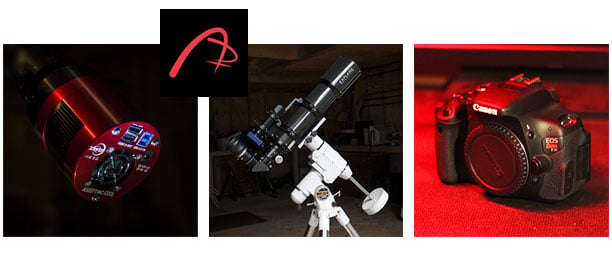

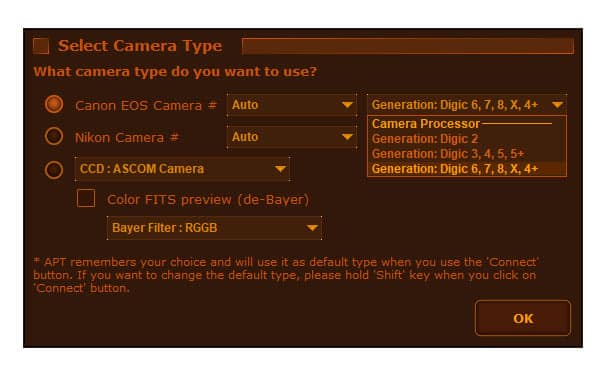
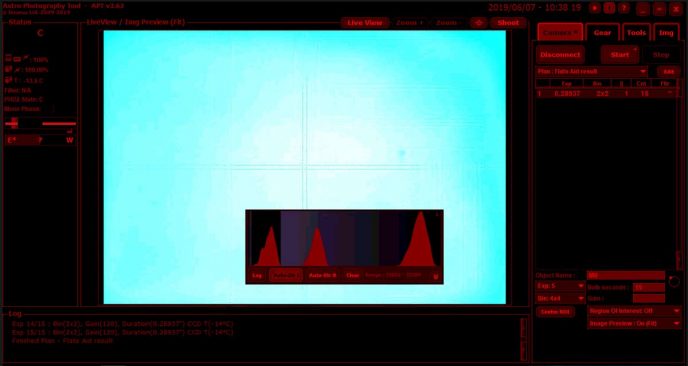



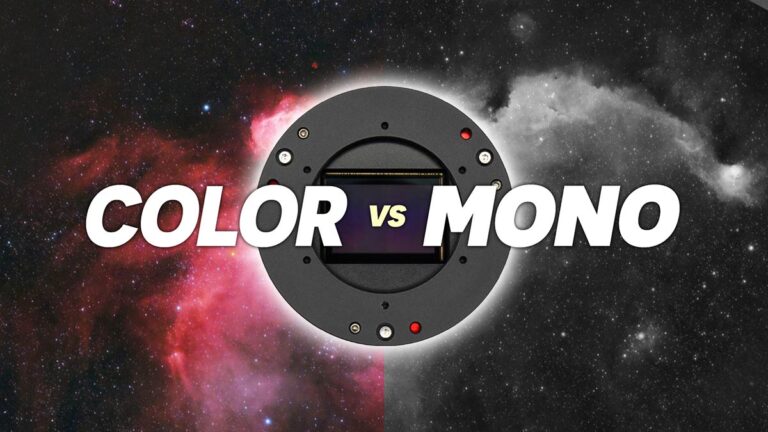



Congratulations on your new auto guiding set up, you deserve it. The information you share is insightful and your delivery is easy to understand. Also congrats on the number of people viewing your videos, FB page, and your Astro Backyard page as well. This speaks highly of your content, and your approach to astronomy, and your delivery method as well. I hope you will continue this for many years to come. May your skies be forever clear (unless you need the rain) and my you’re soon to be wife’s patients for you and your hobby never run out.
Thank you, Terry! As always, I appreciate your encouragement and I hope you continue to enjoy this ride along with me.
Tanks you for a lot of information! I tried the program but the camera didn’t connect becuase it is a sony camera.So ,can you recommend an other program witch compatible with sony cameras?
Hi Áron, APT doesn’t currently support Sony DSLR’s. I know that the developer plans on adding support for Nikon cameras soon. It doesn’t look like SGP supports Sony either, as Sony cameras do not have an API for tethering. Im sure a solution will surface for Sony users in the future. Good luck!
Thank you so much for yet another really well presented and informative video/review. The information from your tutorials and reviews has helped me to bring my love of astronomy, and my new found passion for astrophotography, to a much higher level than I ever hoped to achieve this soon. I was very close to hitting the frustration level maximum with my initial set up, but then by researching through your information invested in an Altair ED80 triplet apo and an Altair guidecam/finder set up with a trusty second hand Canon EOS 450D. I’m going to try out APT too, as it appears to be a very powerful yet easy to use piece of software. Thank you so much again for the time and effort you put in to helping the rest of us just starting out. Now I just need the skies to clear here in North Devon (UK).
You have duplicated a sentence in the above,text thought it worth pointing out so you can correct. It the the last line of this paragraph and first of the next.
One feature I appreciated right away, was the detailed tooltip popup windows. Literally, every button has an associated tooltip indicating what the button does, and when to use it. APT also presents helpful reminders at key moments, such as “remember to cover the telescope”, before you run a series of darks.
APT also presents helpful reminders at critical stages of your imaging session, such as “remember to cover the telescope”, before you run a series of darks. The developer clearly had the backyard astrophotography in mind when designing this software.
Thanks, Tim!
Hay Trevor I am close to getting started , wating on my laptop. So for camera control you would recomend this APT? what about PHD2 does this do somthing different, I just need to know which software I absolutely have to get on the laptop and which I need to have on the PC , I just got Photoshop CC , all new to me!
Hi Eddie. Yes, APT is excellent for controlling both DLSR’s and CCD cameras. PHD2 is used for autoguiding, and it’s free! PHD2 and APT will communicate with each other during an imaging session for dithering etc. So, you’ll run both programs at once. You won’t need PHD2 until you’ve got a guide scope and camera. Cheers!
HI Trevor,
i’m getting closer and closer to autoguiding . I currently have in place my laptop (windows 8), ASCOM, EQMOD (with EQDirect interface), Stellarium,……and just recently APT and PHD2. The guide scope and cam to come in the not too distant future.
My plan is to continue imaging unguided with my Orion Sirius mount and ES ED80 CF scope……but now using EQMOD with Stellarium for GoTo and APT for the camera control and Bahtinov aid while I am saving for the scope and cam. My request of you is to do make another video with a better review of APT as there was very little in the way of review in this video (at least it seems so to a newcomer like myself)………..I am certain that in the past year you have become quite well acquainted with APT and maybe you could make a more detailed review of its uses.
Thanks a bunch and love the chanel.
Hi Trevor,
I just bought a Canon XSi and it’s on its way. I would like to try the APT when it arrives, and I am wondering what kind of cable I will need for that. Will it be a long microUSB to USB cable to connect the camera to my laptop?
Thanks a lot in advance!
Hi James – congrats on the camera, great choice! The cable you want is USB A-Male to Mini B: https://goo.gl/zCnJGb
The ASI071 is not a CCD as you mention in your video, it’s a CMOS camera:
https://astronomy-imaging-camera.com/product/asi071mc-pro
Hi Trevor,
I’m just getting starter to astrophotography.Which softwares do i need to have on my laptop for astrophotography.For example Ascom,phd2,Apt?
Thanks a lot in advance!
Hi Chistakis! APT and PH2 are great choices for camera control and autoguiding (that’s what I use). I would also recommend DeepSkyStacker – it’s a free image stacking and calibration tool that I use of almost all of my images. You can find a big list of the software I recommend on the resources page here: https://astrobackyard.com/resources/
Please name a best, all round telescope you would recommend to any professional.
to do what? you need to have a task to perform? planets and moon? nebula? for looking at or taking pictures? Each question and answer changes the recommendation. Personally I recommend a 80mm or other small APO refractor. I started with a stellervue myself and though I have bought and sold 1/2 dozen other scopes and still own 4. I won’t part with the 80mm. Just to handy. BUT not great for planet viewing. But excellent for starting astro photography.
Excellent content and great to learn from your well-defined experiences, Trevor. Your presentations are so easy to follow – and it has to be with such a complex and technical subject.
You have many supporters down here in Australia.
I will be moving to India next year and plan to share your Channel with thousands over there.
Keep up the wonderful work.
Cheers.
Hi Trevor,
Great explanation as usual, thanks! I started reading your website and watching your channel about a year ago, when I started to think the possibility to take astro photos with the equipments I have – a mirrorless camera and few lenses. Since then, I slowly added a skyguider pro, lately some zwo guiding scope and camera for auto guiding… now the problem – dithering. Do you know typically, how long will it take to dither using PHD2 and skyguider pro with 200-300mm lens? I am asking because my camera is not supported by APT or other softwares but with PHD2 dither APP I might be able to set the time interval dither manually between each exposure. Thanks!
How do you arrive at an ADU of 25,000 for the ZWO ASI294 MC Pro? For the 14 bit ZWo ASI 294 MC Pro with a full well of 63,700e wouldn’t the ADU be:
63,700/2^14
=63,700/16384
=3.89
Then ADU = (63,700/3.89) x 70%
= 16,375 x 0.7
= 11,462
Everything except how to connect the camera to the computer!! I have practically searched the whole web, and for some reason this key detail is always left out.
Nathan, I have added new information to this article explaining how to connect your camera to the computer to use APT. Thank you for pointing this out, and clear skies!