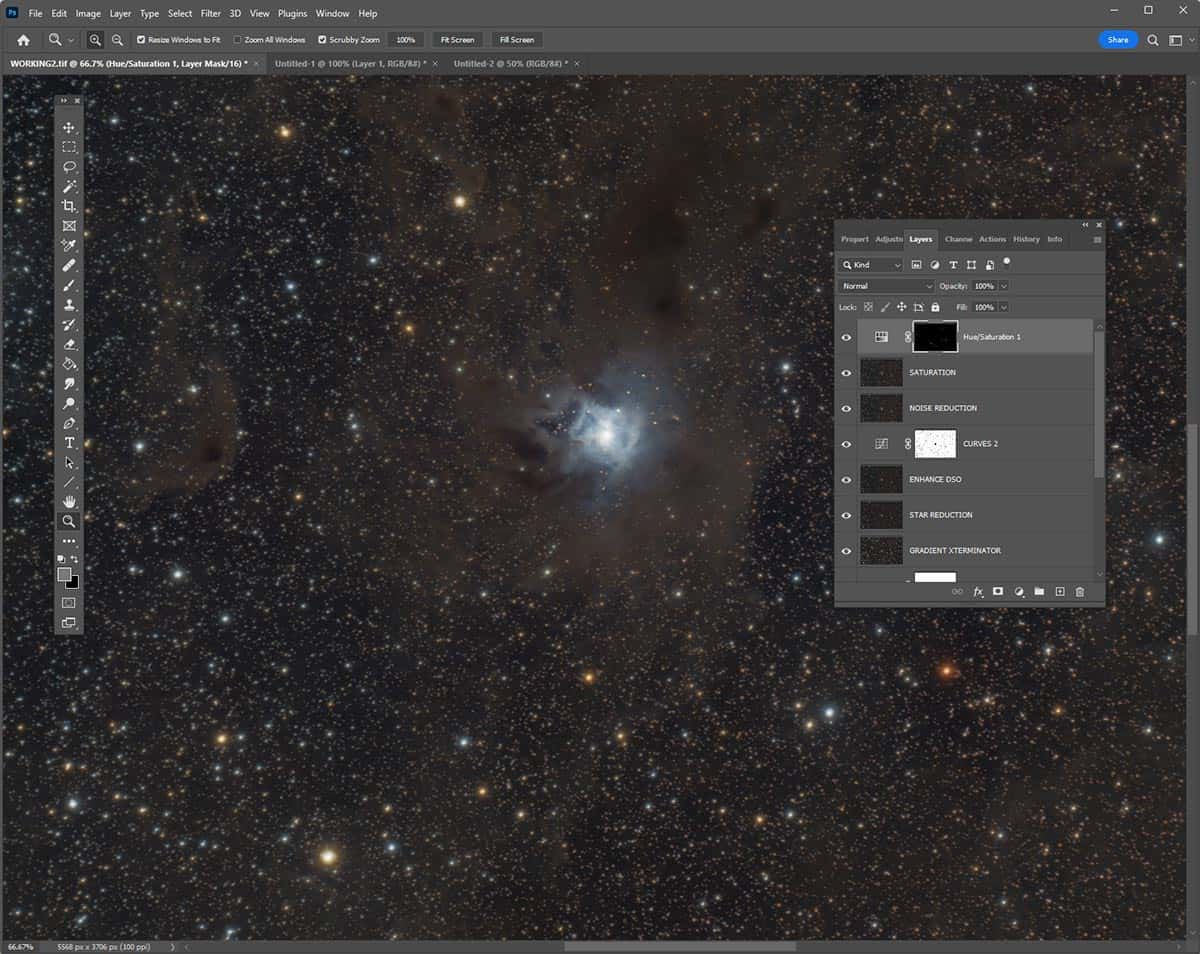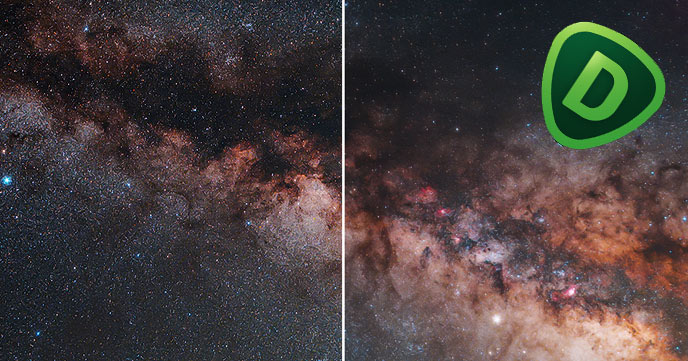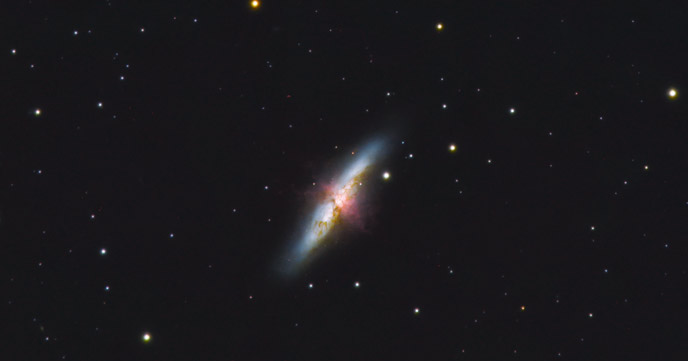Choosing a Computer for Astrophotography Image Processing

Choosing the right computer for image processing can save you a lot of headaches when you’re trying to process those jaw-dropping images of the night sky.
Applications like Adobe Photoshop and PixInsight can really push a computer to its limits when processing astrophotography images, so what kind of specs do you need?
Here’s a breakdown of what to look for in a desktop (or laptop) that can handle the heavy lifting for your astrophotography workflow.
Summary:
- CPU: At least a quad-core, like Intel Core i7 or AMD Ryzen 7 (or better)
- RAM: Minimum 16GB, ideally 32GB+
- Storage: 500GB+ SSD, ideally 1TB+
- GPU: NVIDIA GTX 1660 or better (RTX 3060+ if video editing)
- Display: IPS, 4K, with 100% sRGB or AdobeRGB color accuracy
- Cooling: Good airflow or efficient thermal management
- Ports: Plenty of USB ports, ideally with USB-C
Why a Fast Computer is Important for Astrophotography
When you process an astrophotography image, it goes through various stages. You apply many processes and scripts to the image, and some of them take time to complete.
For example, running the Star XTerminator plugin on your image in the early stages is very common. This process is a great benchmark for understanding what your computer is made of. (My current PC takes about 1 minute to run this.)
Because you will be running numerous processes like this, a slow machine can really slow down your editing workflow. The longer you have to wait between steps, the less likely you are to experiment with creative techniques.
Image stacking (especially using the WBPP script in PixInisght) is extremely resource intensive. Having a computer with plenty of RAM (32 GB is recommended) is essential.
How to Check Your Computer Specs
To quickly check your system specs on Windows 11, open the Settings app by pressing Win + I.
Navigate to System > About, where you’ll find key details like your processor (CPU), installed RAM, and system type (64-bit or 32-bit).
Scroll down to Windows specifications for info on your edition and version. This is the easiest way to get a quick overview of your computer’s hardware and software without using any extra tools.
You can check your Windows 11 computer’s current specs in System > About.
Keep File Sizes in Mind
In addition to running software, you’ll also want to consider file sizes. There is a noticeable difference between images captured with a DSLR camera and those taken with a dedicated astrophotography camera.
Simply upgrading your camera can impact the performance of your computer due to file size.
DSLR Camera File Sizes
Most DSLR or mirrorless cameras shoot in JPEG or RAW formats. JPEG files are compressed and smaller in size, but RAW files, which contain much more detail and allow for greater editing flexibility, can be much larger. A RAW file from a high-megapixel DSLR (like a 24MP or 45MP sensor) can range from 20MB to 50MB or more per image, especially at high resolutions.
For example:
- Canon EOS R5 (45MP): RAW files can be around 50-60MB each.
- Nikon Z7 II (45MP): RAW files are typically in the 40-60MB range.
These file sizes are manageable for most modern computers, but if you’re shooting hundreds of images in a session (like in a time-lapse or during a night of astrophotography), the number of files can start to slow your computer down, especially during batch processing or when applying complex edits.
The RAW image files on my Canon EOS Ra are about 45 MB each.
Dedicated Astrophotography Camera File Sizes
Dedicated astrophotography cameras, such as ZWO ASI models, typically shoot in FITS or TIFF formats, which are much larger and less compressed than typical DSLR images. These cameras are designed to capture nebulae and galaxies, which requires gathering a ton of data over long exposures.
For example:
- FITS or TIFF files from a dedicated astrophotography camera can range from 50MB to over 100MB per file, depending on the resolution of the camera sensor (typically around 16-62 megapixels).
- Astrophotographers typically shoot multiple long-exposure (light frames), as well as calibration frames (darks, flats, and bias frames). A typical imaging session can easily result in hundreds to thousands of individual frames, leading to total data amounts of several gigabytes (GB) or even terabytes (TB).
When upgrading your camera, you will also need a computer that can handle the increased file size.
The ZWO ASI2400MC Pro takes large images in terms of both resolution and file size.
Processor (CPU)
Your CPU does a lot of the heavy lifting when it comes to image processing. The size of astrophotography images, combined with the need for advanced processing techniques, requires significant CPU power.
Dedicated astrophotography software (like PixInsight, DeepSkyStacker, or Astro Pixel Processor) relies on the CPU for complex calculations, such as aligning, calibrating, and stacking hundreds of high-resolution images.
Aim for at least a quad-core processor (like the Intel Core i7 or AMD Ryzen 7) or better. Both PixInsight and Photoshop rely heavily on computational power, so the more cores, the better.
If you’re choosing between Intel and AMD, either will work great, but AMD Ryzen processors typically offer better multi-threaded performance at a lower price. If you can stretch the budget, an Intel Core i9 or AMD Ryzen 9 will give you even more power.
Avoid anything below an i5 or Ryzen 5, as it might struggle with intensive tasks.
RAM (Memory)
The more RAM, the better—especially when working with high-resolution files, FITS or TIFF formats, and RAW images.
The stacking process (especially with hundreds of high-res images) requires a lot of computational power and memory. Dedicated astrophotography software uses CPU and RAM during this process, so a more powerful system will drastically cut down on processing times.
I recommend a minimum of 16GB of RAM, though 32GB or more is ideal. This will help ensure smooth performance when you’re stacking and stretching multiple images or working with large, high-resolution files.
I used the WBPP script in PixInsight to stack and calibrate this image. My computer took 5 hours to complete this task!
Storage (SSD)
You’ll need fast storage for both your working files and your software.
Given the enormous number of files produced by astrophotography cameras, fast and spacious storage is a must. SSDs (Solid State Drives) are much faster than traditional hard drives (HDD), which is crucial when opening and saving large files.
An SSD will be much faster than a traditional HDD when it comes to loading files and opening programs. HDDs just aren’t fast enough for the demands of image processing.
Go for at least 500GB of SSD storage as your main drive, but 1TB or more is better if you can swing it. This will give you enough room for your operating system, Photoshop, PixInsight, and all those astrophotography projects you’re working on. If you need more storage for your data archive, you can always add an external SSD or HDD later.
A Samsung T7 SSD (2TB) drive is perfect for extra storage (I own several).
Graphics Card (GPU)
Having a good graphics card can make certain tasks quicker and smoother. While PixInsight and Photoshop are primarily CPU-heavy, they do leverage the GPU for tasks like real-time previews, AI-driven enhancements, or certain filters.
For most astrophotographers, a dedicated GPU like an NVIDIA GTX 1660 or better should be plenty. If you’re also editing videos (say, creating astrophotography YouTube content), a more powerful GPU like the NVIDIA RTX 3060 or higher would make a big difference.
Image Processing in Adobe Photoshop.
Screen Resolution and Display
A high-quality screen is essential for accurate photo editing. Look for a display that has at least 1920 x 1080 (Full HD) resolution, but if you can, go for 4K (3840 x 2160) for sharper details.
Color accuracy is also important for astrophotography, so make sure your display has good color reproduction and contrast. A 27-inch IPS monitor with 4K resolution is a sweet spot for many astrophotographers.
Color calibration for your monitor is important to ensure color accuracy
Look for a monitor that covers a wide color gamut, and consider one that supports hardware calibration to ensure color accuracy when processing your night sky images.
If you’re working on a laptop, try to find one with a similar display specification. A 15-inch or 17-inch 4K display would be ideal for portable editing.
Cooling
When you’re working on long image stacks and using intensive processing tools, your CPU and GPU can generate a lot of heat. Make sure your desktop has good cooling solutions, like multiple fans or even liquid cooling.
Look for laptops with efficient thermal management—nobody likes a laptop that sounds like a jet engine!
I use an Acer Predator Orion 3000 desktop PC for image processing, and the fans can get very loud.
Ports and Connectivity
Having enough ports might not seem like a big deal until you find yourself juggling multiple external drives, card readers, and other accessories.
Look for plenty of USB ports to connect all your gear (external drives, ASIAIR drives, etc.). USB-C or Thunderbolt 3 is a nice bonus for fast file transfers. A built-in SD card reader is also convenient for moving your images straight from your DSLR camera to your computer.
You can always get an external USB hub to add additional connection ports. I would recommend using a powered USB hub like the one below. I use something similar on my image-processing computer.
A powered USB 3.0 hub is an easy way to add additional connection points to your processing computer.
Battery Life (For Laptops)
If you’re going for a laptop, make sure it has solid battery life, especially if you plan on editing on the go.
You’ll want something with 8+ hours of battery life as a baseline, though expect heavy image editing to reduce that.
Battery capacity is measured in watt-hours (Wh), and typically ranges from 30-99 Wh.
Battery life varies based on usage, with budget laptops lasting 4-6 hours, ultrabooks reaching 8-15 hours, and gaming or workstation models running between 2-8 hours, depending on load.
Factors like screen brightness, CPU/GPU power, background applications, and battery health impact real-world performance.
I personally always make sure that I can plug into household AC power whenever I am working on anything important on my laptop.
Operating System (Windows vs. Mac)
This often comes down to personal preference, but for image processing, both Windows and macOS offer great software options.
Macs are often praised for their display quality and color accuracy right out of the box, while Windows machines typically offer better customizability and price-to-performance ratio.
Pick whichever ecosystem you’re most comfortable with – for me, that’s Windows.
You may also want to consider that some programs (like DeepSkyStacker) are not available on a Mac, so you’ll want to explore an alternative for image stacking.
Budget Considerations
A good laptop or desktop for image processing can start around $1,200 to $1,500 for something mid-range and go up from there depending on the specs you choose.
If you’re on a budget and can’t splurge on every high-end spec, don’t worry—you can still put together a solid system for astrophotography processing.
Focus on a powerful CPU (like an Intel i7 or Ryzen 7) and at least 16GB of RAM since these are crucial for image stacking and editing.
A 500GB SSD is also important to keep things running fast.
Community Recommendations
I asked my followers on X which computer they are using for astrophotography image processing. The responses represent a useful mix of hardware options being used in the real world.
What computer do you use for astrophotography image processing? 🤔
What specs are most important to you? pic.twitter.com/9pPhHZ97ds
— 🔭AstroBackyard (@AstroBackyard) March 2, 2025
Here are some takeaways from these responses:
- Image processing demands powerful hardware, with users favoring high-end multi-core CPUs like Intel i9, AMD Ryzen 9, Xeon, and Apple M1 Pro Max for efficient stacking and calibration.
- RAM is crucial, with most opting for 64GB to 128GB to handle large datasets, while GPUs such as the NVIDIA 4090, AMD 7800XT, and RTX 3060 enhance AI-driven processing and rendering.
- Fast NVMe SSDs (1TB to 4TB) ensure quick file access and caching, often with separate drives for OS and data.
- Many users prefer dual monitors or large high-resolution displays, including 4K and 75-inch TVs, for an optimized workflow.
- Windows and macOS are both popular, though some resist Windows 11 due to compatibility concerns.
- The most valued performance factors include fast CPUs, ample RAM, strong GPUs, and high-speed SSDs, all of which contribute to handling the computationally intensive demands of astrophotography image processing.
My Computers for Image Processing
Below are the desktop and monitor that I currently use for image processing and video editing. This is for reference and because I get asked this a lot.
ASUS ROG Strix GL10CS Desktop
What I use it for: Image Processing, Video Editing
The ASUS ROG Strix GL10CS is a gaming desktop powered by an Intel Core i7-9700K processor @ 3.6 GHz and an NVIDIA GeForce RTX 2060 GPU, delivering strong performance for demanding astrophotography and video software.
It features 16GB of RAM and 512GB of SSD storage, ensuring fast load times and smooth operation.
My main computer for image processing (and video editing) is an ASUS ROG Strix GL10CS.
LG UltraWide Curved 38″ Monitor
What I use it for: Image Processing, Video Editing
I use the LG UltraWide 38WP85C-W, a 38-inch WQHD curved monitor, for all my image processing and video editing. With a resolution of 3840×1600, it features a 5ms response time and a 60Hz refresh rate, delivering smooth visuals.
This monitor is especially handy for video editing in Adobe Premiere. It leaves plenty of room for a nice wide timeline and all of the other useful windows I need, such as Lumetri Scopes and Effects.
My primary computer monitor is an LG UltraWide Curved 38″ model.
ASUS Zenbook 14″ Space Edition Laptop
What I use it for: Image Processing, Video Editing, Travel
I partnered with ASUS to promote the release of their Space Edition Zenbook. This laptop has become my on-the-go computer for working on the road and bringing with me when we travel.
This computer has enough power (Intel Core i9 processor, 32GB RAM) to run demanding image stacking sessions when I am on the road. I also use it for video editing in Adobe Premiere.
The ASUS Zenbook 14X Space Edition is the nicest Windows laptop computer I’ve ever used.
14-inch MacBook Pro – Space Grey
What Ashley uses it for: Image Processing, Daily work, Travel
Ashley uses a Mac instead of a PC (we are still fighting about this). She has a 14-inch MacBook Pro with an M1 Max chip and 64GB of memory.
The M1 Max chip is powerful, offering strong CPU and GPU performance, which is great for handling resource-intensive tasks like image stacking, editing, and rendering in programs like PixInsight and Photoshop.
Ashley’s Macbook Pro
With 64GB of memory, there is more than enough RAM to process large datasets, multiple layers, and complex workflows smoothly.
Plus, the MacBook Pro’s 1TB SSD storage and high-quality display make it a great option for editing those high-resolution night sky images.
She pairs this with an old Acer LCD monitor when plugged in at her desk.
Computer for Image Acquision (Field Laptop)
The computer you use for image acquisition and gear automation can be much less powerful than your image-editing computer. I have used several laptops for imaging, my favorite being the Acer ENDURO N7.
Alternatively, if you’re looking to cut costs on your image acquisition options, consider the ASIAIR WiFi controller or a Mini PC with the necessary software installed for a few hundred dollars.
Devices like this allow you to control your astrophotography setup and capture images remotely, so you can focus your budget on building a single, high-quality computer for processing.
I no longer use a laptop computer for image capture and use the ASIAIR exclusively. It’s so simple to use, and it means I don’t have to worry about keeping a laptop protected from the elements.
Protect your laptop computer outside with a plastic container on its side.
Conclusion
Choosing a computer for image processing is a big decision.
You’ll want to prioritize key specs like a strong CPU, sufficient RAM, and fast SSD storage to handle the demands of programs like Photoshop and PixInsight.
While a high-end GPU is nice, a mid-range option will work for most tasks. If you’re on a budget, focusing on these must-haves will still give you a smooth workflow.
For image acquisition, devices like the ASIAIR can save you some money, allowing you to concentrate your investment on one powerful computer for editing.
With the right setup, processing those stunning night sky images will be much easier. Waiting for your computer to chug along to run BlurXterminator so you can move on to the next step is no fun.
Experimenting with scripts and processes in PixInsight and Photoshop allows you to get creative and produce a final image with your artistic flair.
Trevor Jones is an astrophotographer and a valued member of the RASC. His passion is inspiring others to start their astrophotography journey on YouTube so they can appreciate the night sky as much as he does. His images have been featured in astronomy books & online publications, including the NASA Astronomy Picture of the Day (APOD).
Related Content:
- The Best Smart Telescopes Available in 2025
- DeepSkyStacker Tutorial (Easy Step-by-Step Process)
- Try the Seti Astro Statistical Stretch Tool